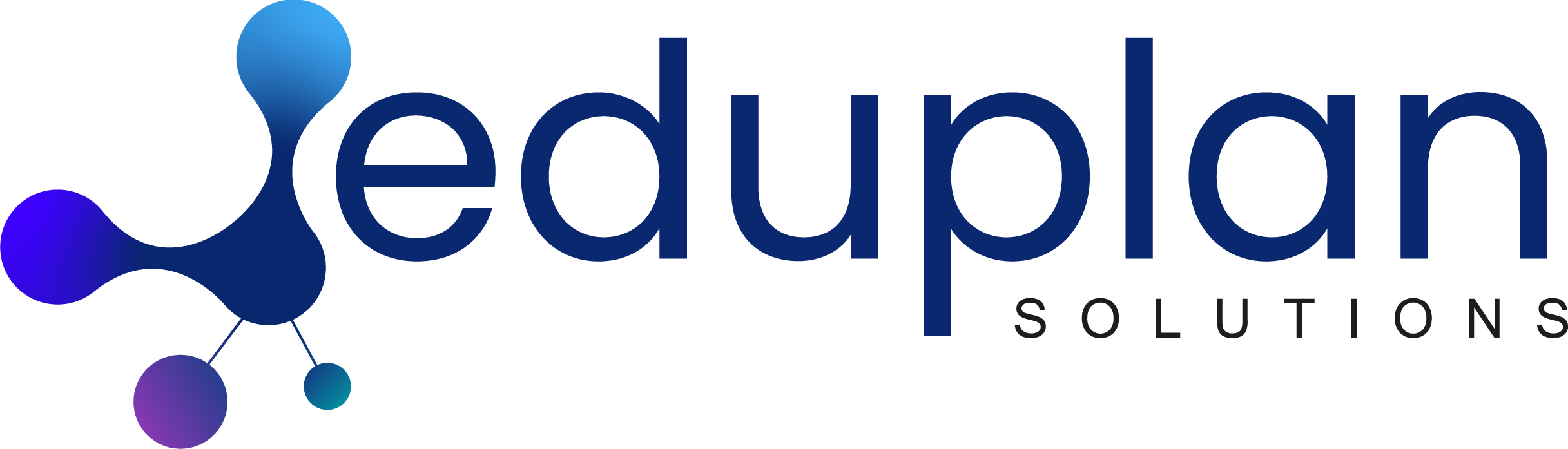User guide
Review, monitor and manage your students’ plan, program and goalsUser guide
Review, monitor and manage your students’ plan, program and goals
User guide
Create your account
Create one or more plans or progams
Review, monitor and manage your students’ plan, program and goals
View and manage your students
Create and manage My collection and My favorites
View and manage your account
Invite and collaborate with different people concerned by the student's program or plan
Choose the right selection criteria in the goals directory
FAQ
Review, monitor and manage your students’ programs, plans and goals
Open a session.
2. Click on "My students " page.
3. Click on "Goals" to review of manage your student's goals.
4. Click on "Plan " to review or monitor your student’s overall program.
Invite collaborating members to participate and view the student's program:
1. Open a session.
2. Click on "My plans " page.
3. Click on "Choose a student."
4. Click on the student's name.
5. Go the "Collaborating members " section.
6. Click on "Add a collaborator."
7. Provide the contact details of the person concerned.
8. Click Save.
The invitation will be sent right away. When accepted, that member will be added to your team.
* A collaborating member can only read the program or plan, comment and communicate with the rest of the team members in the Comments section.
Print the program in PDF format
1. Open a session.
2. Click on the "My students " page
3. Click on the "Plan " icon.
4. Click on the "Download " icon to download one or all of the student's goals.
5. Click on the "Download "icon to download the whole plan.
Suggest means or strategies to achieve every goal
1. Go into the students' plan or program.
2. Click on the targeted goal and then click "Modify."
2. Click on the " + " on the right side of the " Means " icon.
3. Enter a means.
4. If needed, specify the name of the person in charge of that means inside the "Attributed to " textbox.
5. If needed, indicate that means’ priority level by clicking on the textbox:
- High (this is a primary means)
or
- Moderate (this is a secondary means)
6. Click “Save.”
View, monitor and manage all the suggested means
1. Go into the students' plan or program.
2. Click on the targeted goal and then click "Modify."
2. Click on "Means" to view or manage all proposed or suggested means.
If needed, change the proposed means’ priority level by clicking on the textbox:
- High (this is a primary means)
or
- Moderate (this is a secondary means)
If needed, review the means.
To remove, click on the red icon.
To indicate that given means is completed, click on the circle.
Monitor and review a goal:
1. Go into your students' program or plan.
2. Click on the targeted goal and then click on "Modify".
3. Click on the " + " on the right side of the "Reviews" icon.
4. Enter a review.
5. Save.
Check all the goal reviews
1. Go into your students' program or plan.
2. Click on the targeted goal and then click "Modify."
3. Click on the "Reviews " icon.
Questions? Contact us!
Do you have any questions? We would like to help. Just fill out the form below and we will get back to you shortly.
5400 Westbury 2nd floor
Montréal, QC. Canada H3W 2W8
P: 1 (833) 338.7526
BanqO is your Solution! Because a learners IEP is important!
A product of: